How to enable Swap on Linux
https://azdigi.com/blog/en/linux-server-en/linux-fundementals/how-to-enable-swap-on-linux/
Step 1: SSH into your Linux system
To create and enable SWAP on Linux, we first need to SSH or access your VPS or server with root privileges. If you don’t know how to SSH into your VPS/Server, you can refer to the following tutorial:
After successfully SSH, we continue with step 2 to check Swap .
Step 2: Check Swap
Before proceeding to create the Swap file, we need to check if the current system has Swap enabled or not by running the following command:
swapon -s
If after running the command no information is displayed, it means that our server has not enabled Swap.

Step 3: Check the free disk space
Check the free disk space so we can consider creating Swap file space in the next step. To check the free disk space, we use the following command:
df -h
My free space is up to 31GB, so it’s quite comfortable to create Swap. Because after creating Swap, your server capacity will be lost corresponding to the amount you have allocated for Swap.
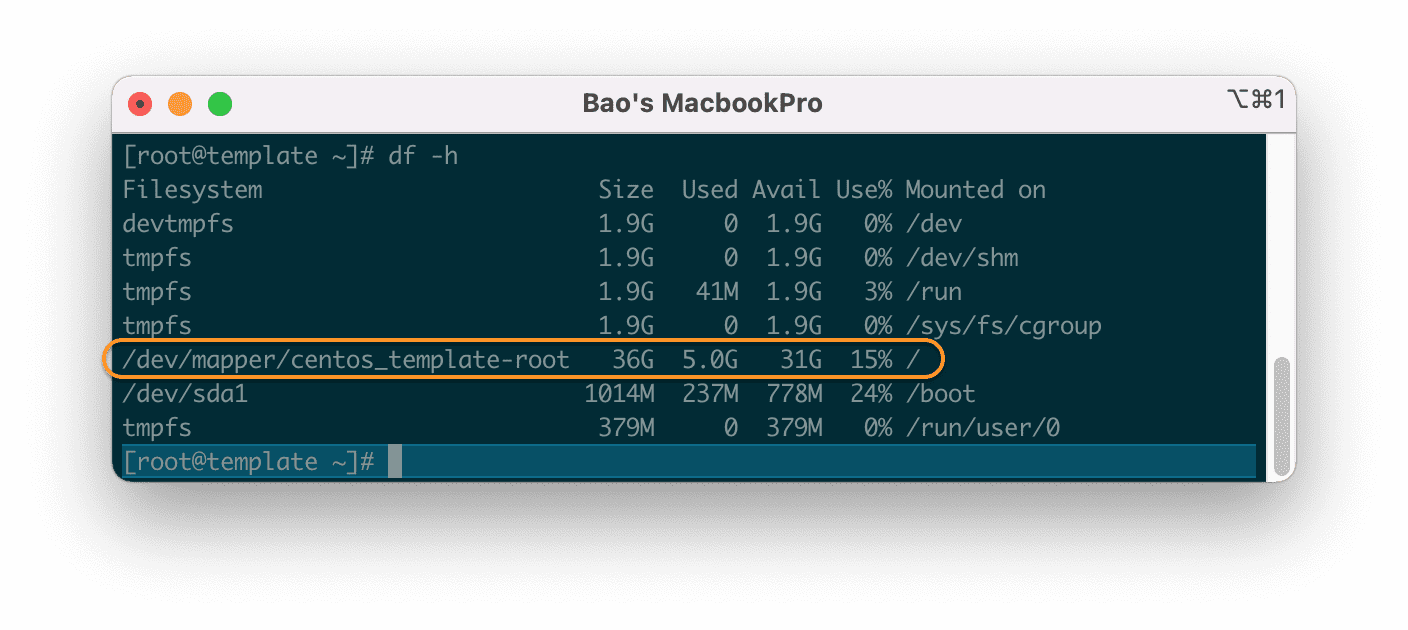
df -h command.Step 4: Create the Swap file
For my server with only 4GB of RAM, I will create a Swap partition from 1GB to 2GB is suitable.
Here I will use the dd command to create a Swap file with a capacity of 2GB.
dd if=/dev/zero of=/mnt/swapfile bs=1024 count=2048k
The above command will create a 2GB Swap file. You can change count=2048k to count=1024k … to create a 1GB Swap. The maximum Swap capacity should only be twice the physical RAM.
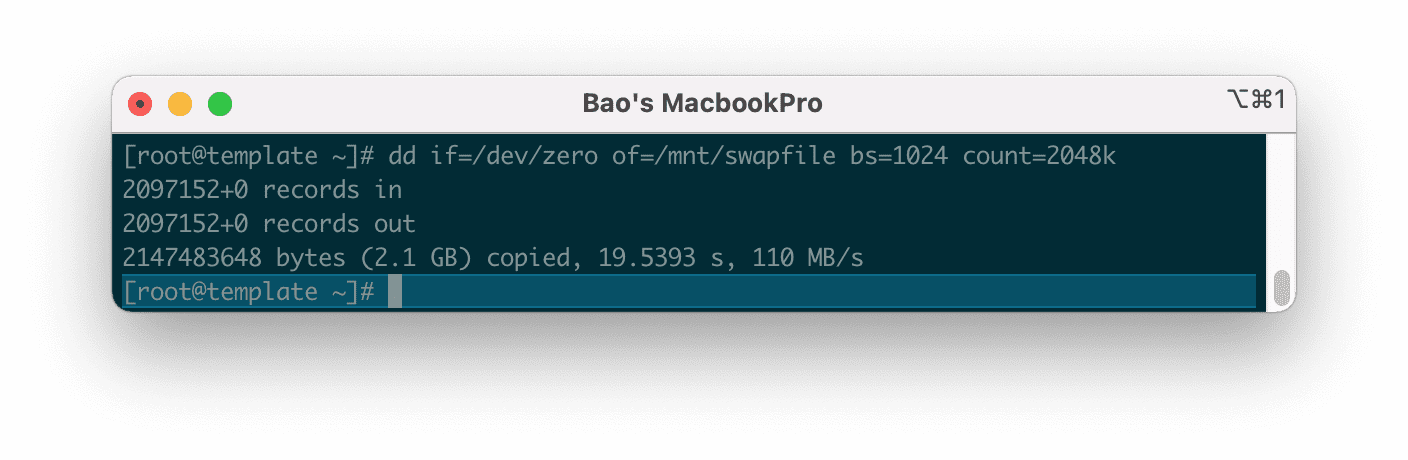
After we have created the Swap file, we need to create a partition for it in step 5.
Step 5: Create Swap Partition and enable Swap on Linux
To create a Swap partition, run the following command:
mkswap /mnt/swapfile
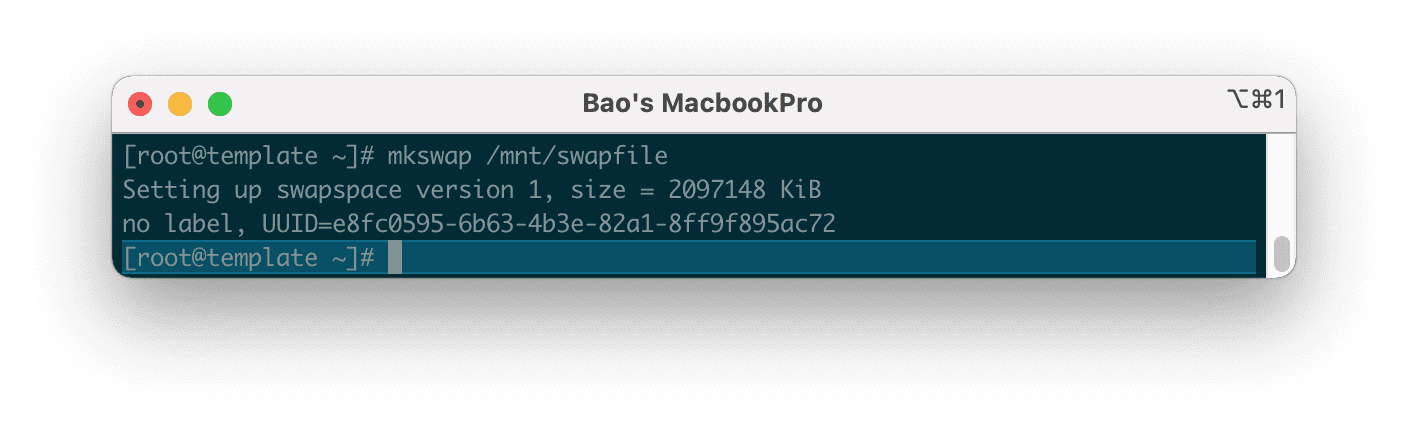
Then we continue to enable Swap on Linux with the command below:
swapon /mnt/swapfile
You will get a warning that the permission should be0600 to make this partition more secure because by default when initializing the directory, it will have permission 0644 . Please ignore this because we will perform the decentralization in the next step.
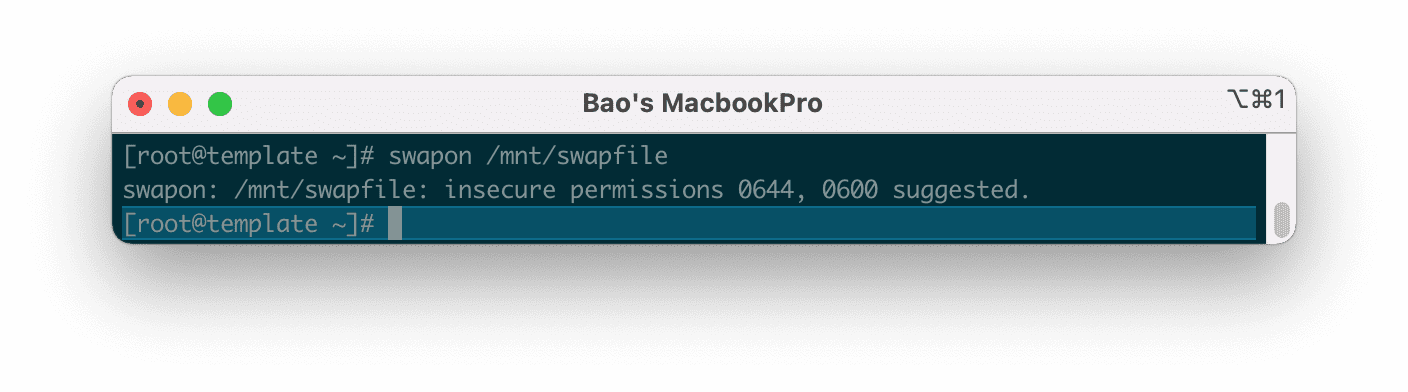
0600 .Check the Swap status again as in step 2, you will see that everything is different now.
swapon -s
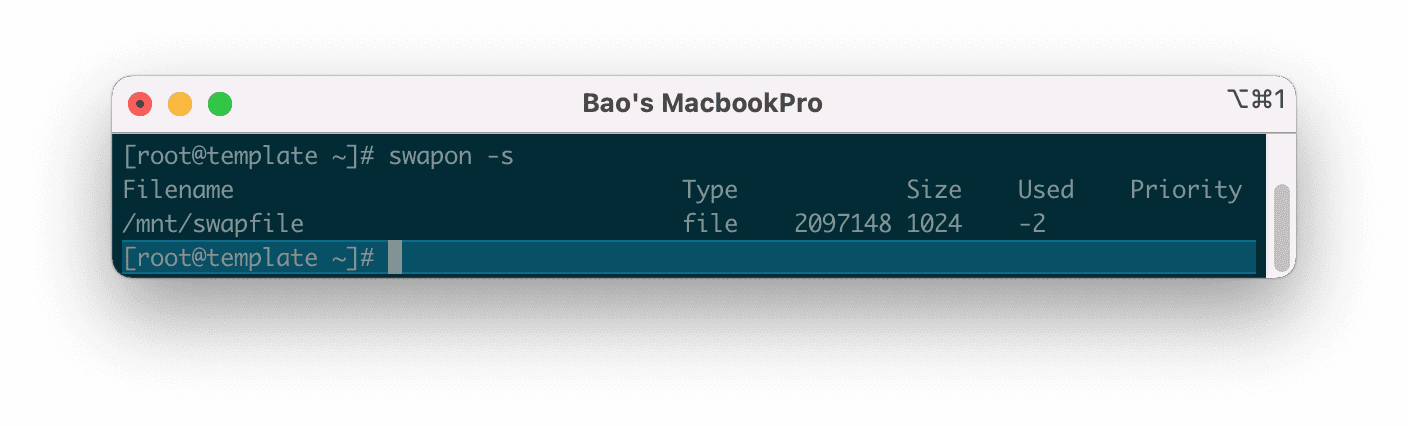
Next, we need to set up the Swap partition to automatically activate after rebooting the system.
echo /mnt/swapfile none swap defaults 0 0 >> /etc/fstab
Continue to perform security settings for the Swap partition with the following two commands:
chown root:root /mnt/swapfile
chmod 0600 /mnt/swapfile
Explanation of the two commands above:
- Command 1: Delegation of group owner permissions belong to root.
- Command 2: Authorize only the root to access and read and write data.
So we have successfully enabled Swap on Linux. However, if you need to prioritize using Swap when the ram level reaches the limit, then follow the rest of the article.
V. Configure Swappiness
Swappness is the priority of using Swap of Linux system. When the amount of free RAM remaining equals the value of Swappiness (as a percentage), the Linux server will switch to use. For example, if your server has only 10% free RAM and Swappiness is set to 10, the server will switch to using Swap.
Because the speed of RAM is many times faster than the speed of the hard disk, when data is written/read from Swap, it will give a much slower speed when used on RAM. So you should consider tweaking the Swappiness range from 5 to 10 as appropriate.
Note: The higher the number, the more often the server uses Swap, which means that the hard disk will have to read and write more and degrade faster.
Swappiness will have a value between 0 – 100.
Here are some commonly used scenarios:
- swappiness = 0: swap is only used when RAM is used up.
- swappiness = 10: swap is used when 10% RAM is available.
- swappiness = 60: swap is used when the RAM is 60% free.
- swappiness = 100: swap takes precedence as RAM.
You can check the Swappiness parameter with the following command:
cat /proc/sys/vm/swappiness
Here are the results on my server.
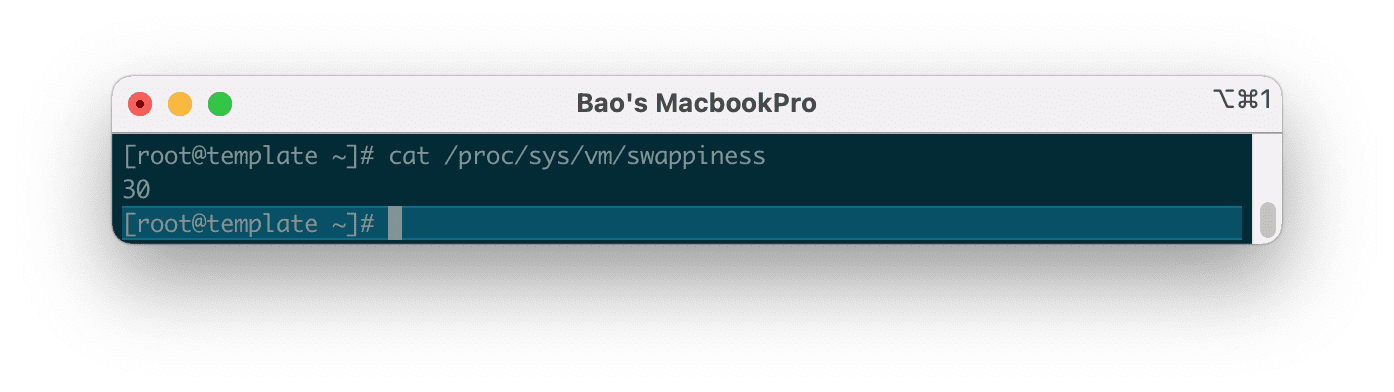
And to change this value to 10, we use the following command:
sysctl vm.swappiness=10
Then check again with the test command you can see that the number Swappiness has been changed.
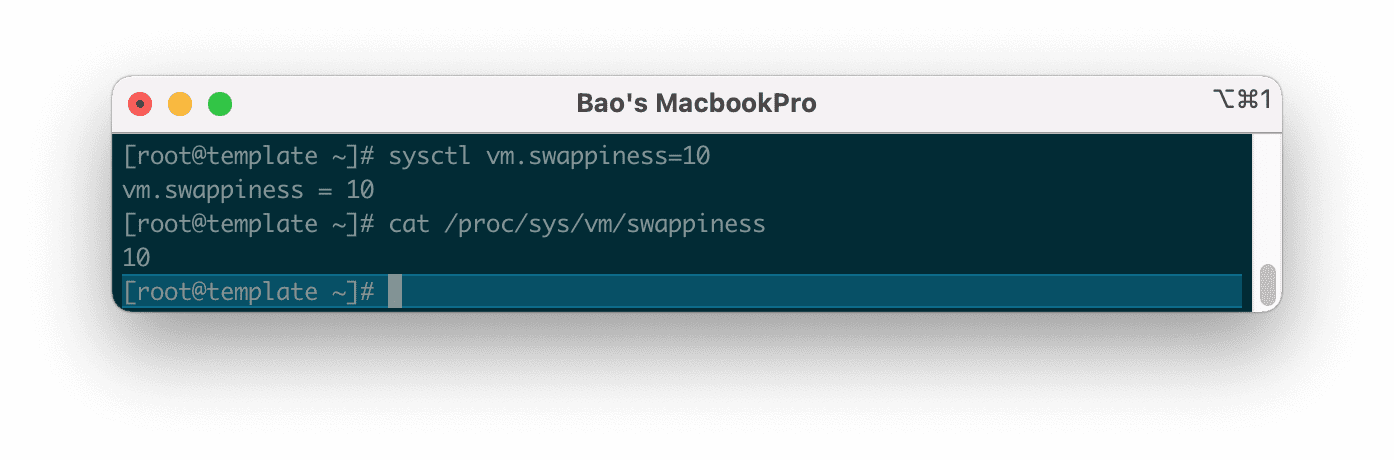
However, using this command is only a temporary configuration. And after restarting the server the parameters will be back to default.
To make sure this parameter stays the same every time you restart the server, you need to adjust the parametervm.swappiness at the end of the /etc/sysctl.conf file, in case your server does not have this line, please add it manually.
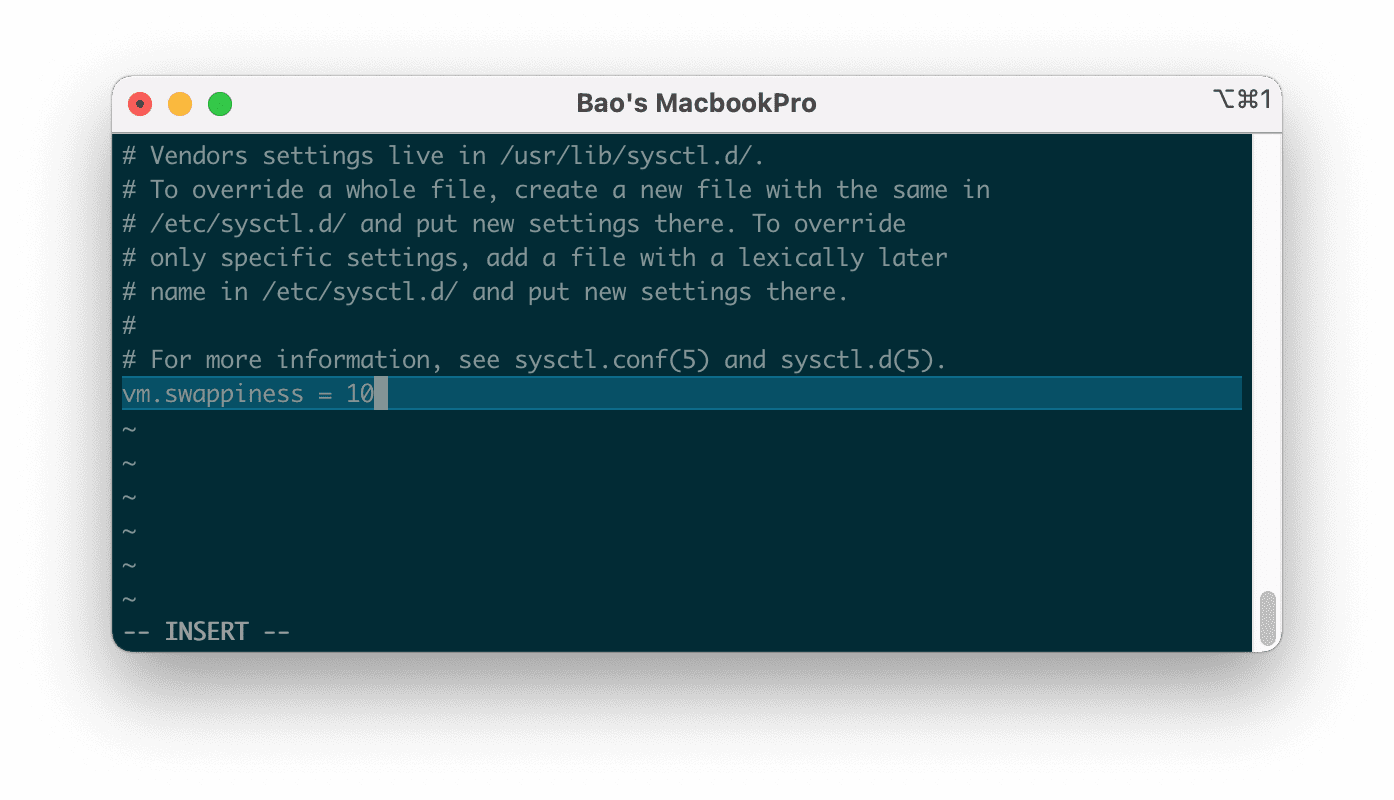
Then save this file and restart your server to get the new parameters. Please wait a moment for the server to restart, you can check again with the following commands.
swapon -s
cat /proc/sys/vm/swappiness
Below is the result after I restart the server.
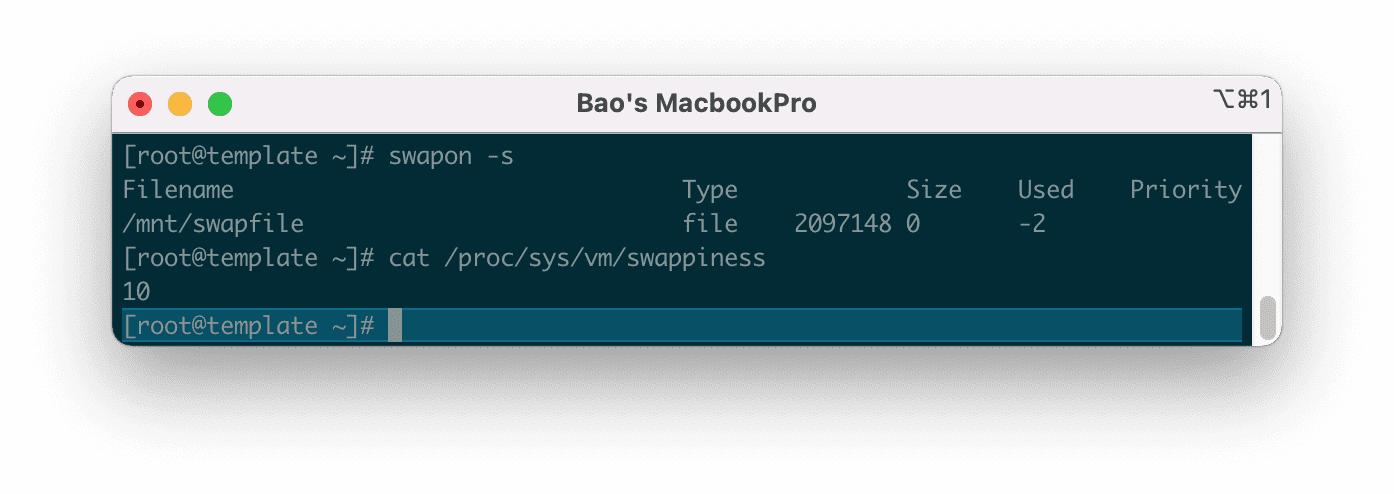
In some cases CentOS 7 server even if you change the parameters vm.swappiness at the end of the /etc/sysctl.conf file also doesn’t work after restarting the server, maybe that server has a tune profile that will automatically overwrite the parameters vm.swappiness every time it reboots.
To check which profile is overriding, use the following command:
grep vm.swappiness /usr/lib/tuned/*/tuned.conf
The results will be as follows:
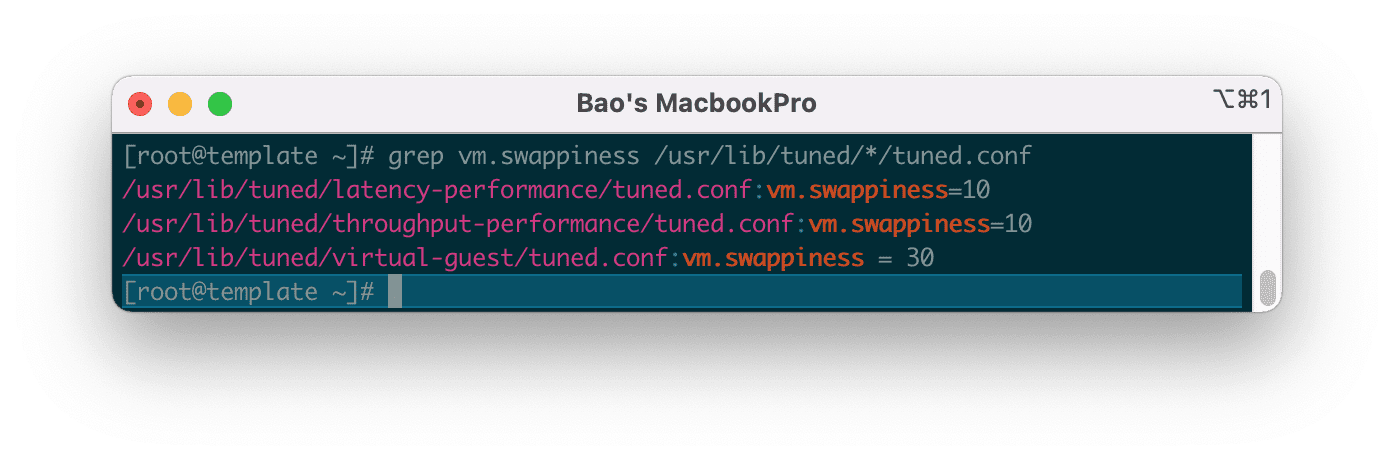
According to the result, please edit the parametersvm.swappiness in the /usr/lib/tuned/virtual-guest/tuned.conf file to 10 at your disposal. And finally, restart the server.

No Comments