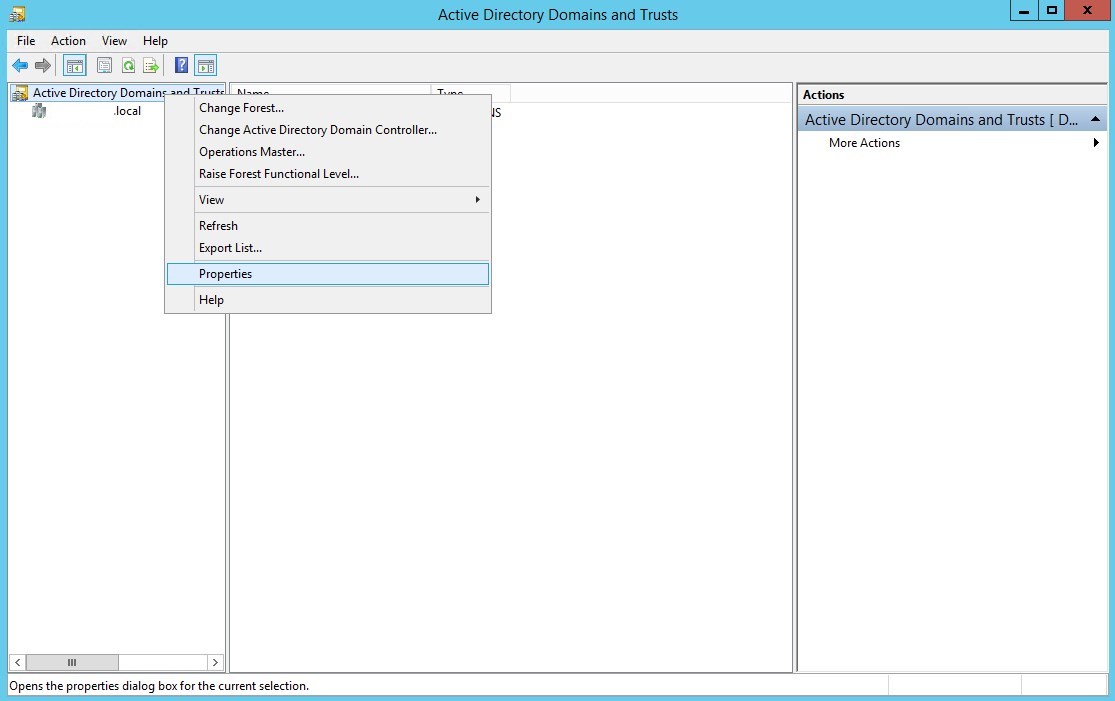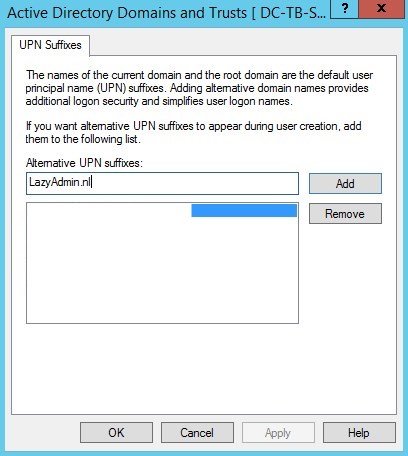Add a domain to the Active Directory
https://lazyadmin.nl/it/add-a-domain-to-the-active-directory/
How to add a domain to the Active Directory
- Login to your domain controller
- Open the “Active Directory Domains and Trusts”
- Open the Properties of Active Directory Domains and Trusts
Right-click on the top item in the left tree view and select properties
- Add the new Domain Name
In the UPN Suffixes dialog, enter the new domain name in the “Alternative UPN Suffixes” field and click on Add
- Apply the settings
Click Apply and close the windows. The domain is now added to the domain controller.
- (optional) for replication to other domain controllers
If you have multiple domain controllers you can force the replication with the following command in PowerShell / CMD:
repadmin /syncall /AdeP
You should now be able to use the new domain name in the Active Directory or in the Exchange Administration Center.