Sharepoint Sync to File Explorer
Instructions for Sharepoint sync
- Navigate to https://portal.office.com in your web browser
- Navigate to the Apps section on the left
-
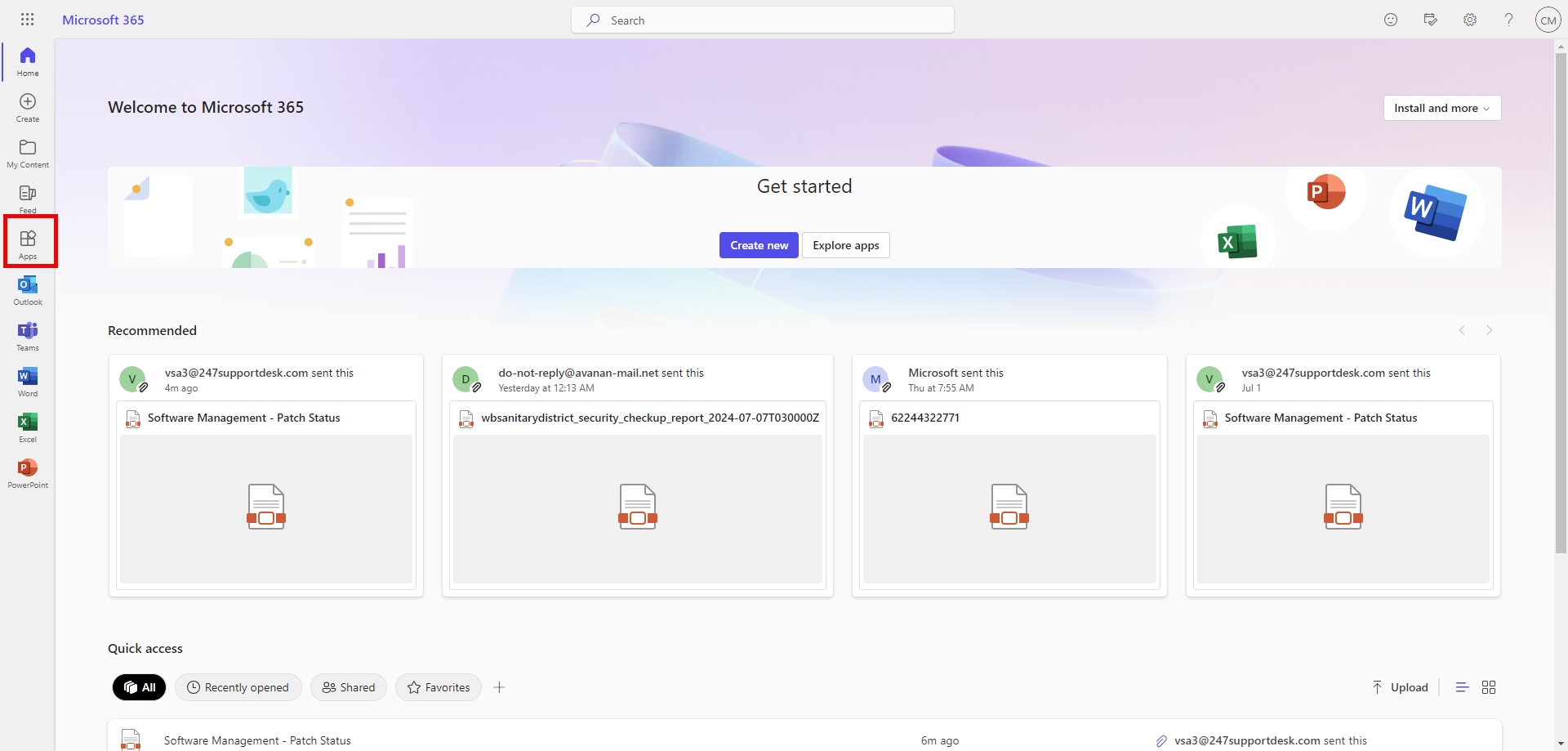
- Find Sharepoint in the apps section
-
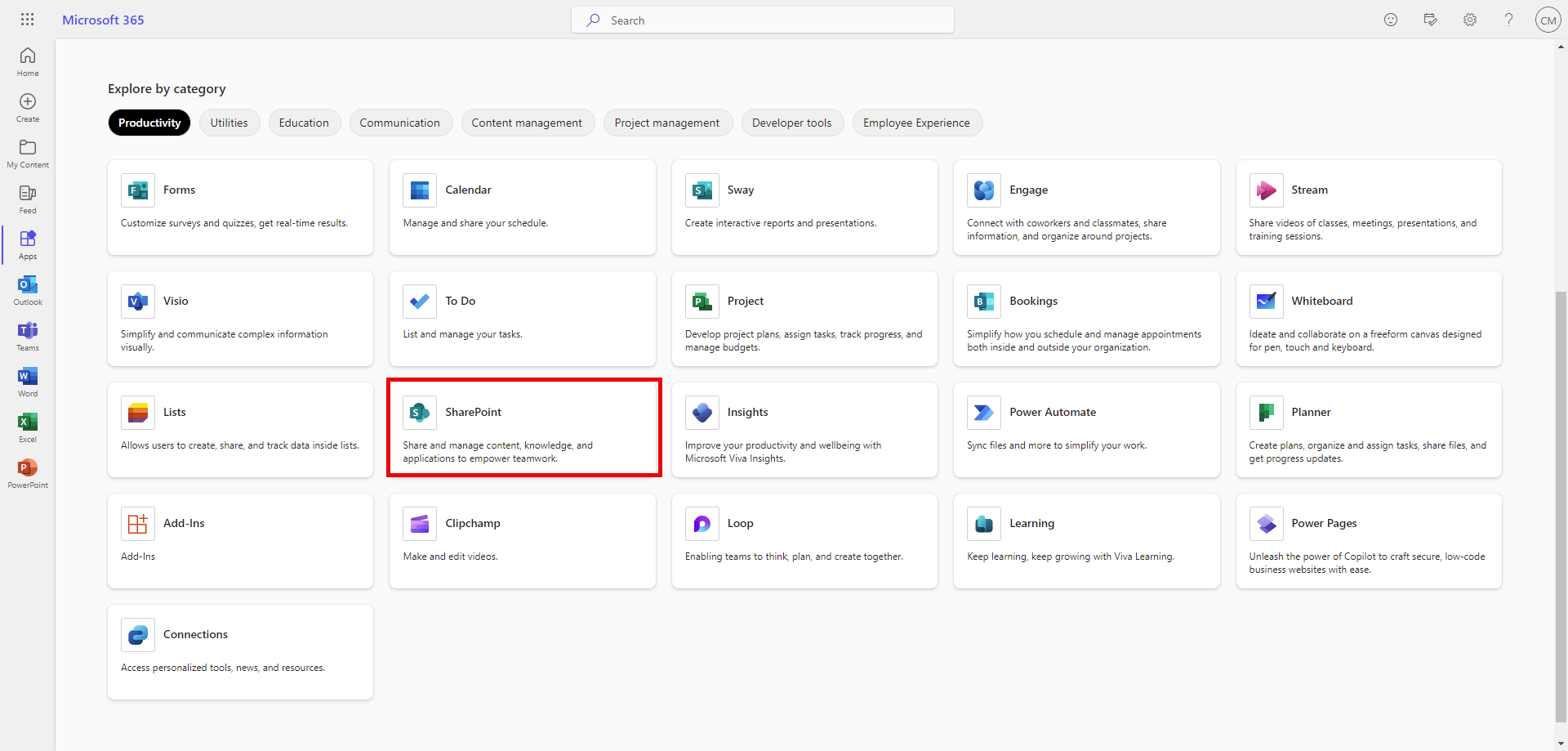
- In sharepoint search type "contentclass:sts_site"
-

- Find the sharepoint site you need in the list
- on the sharepoint site home page you will select documents tab
-
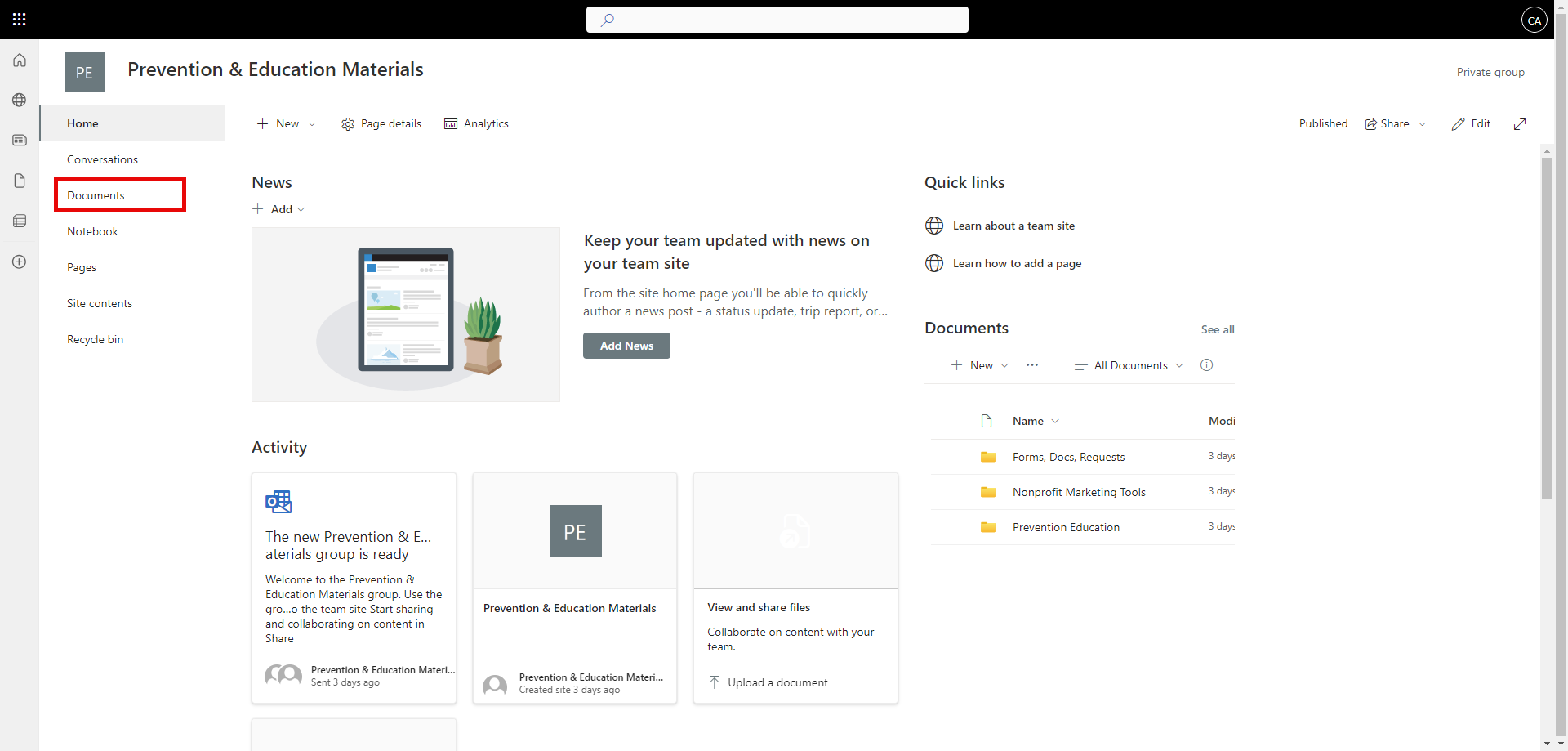
- at the top select the Sync option
-
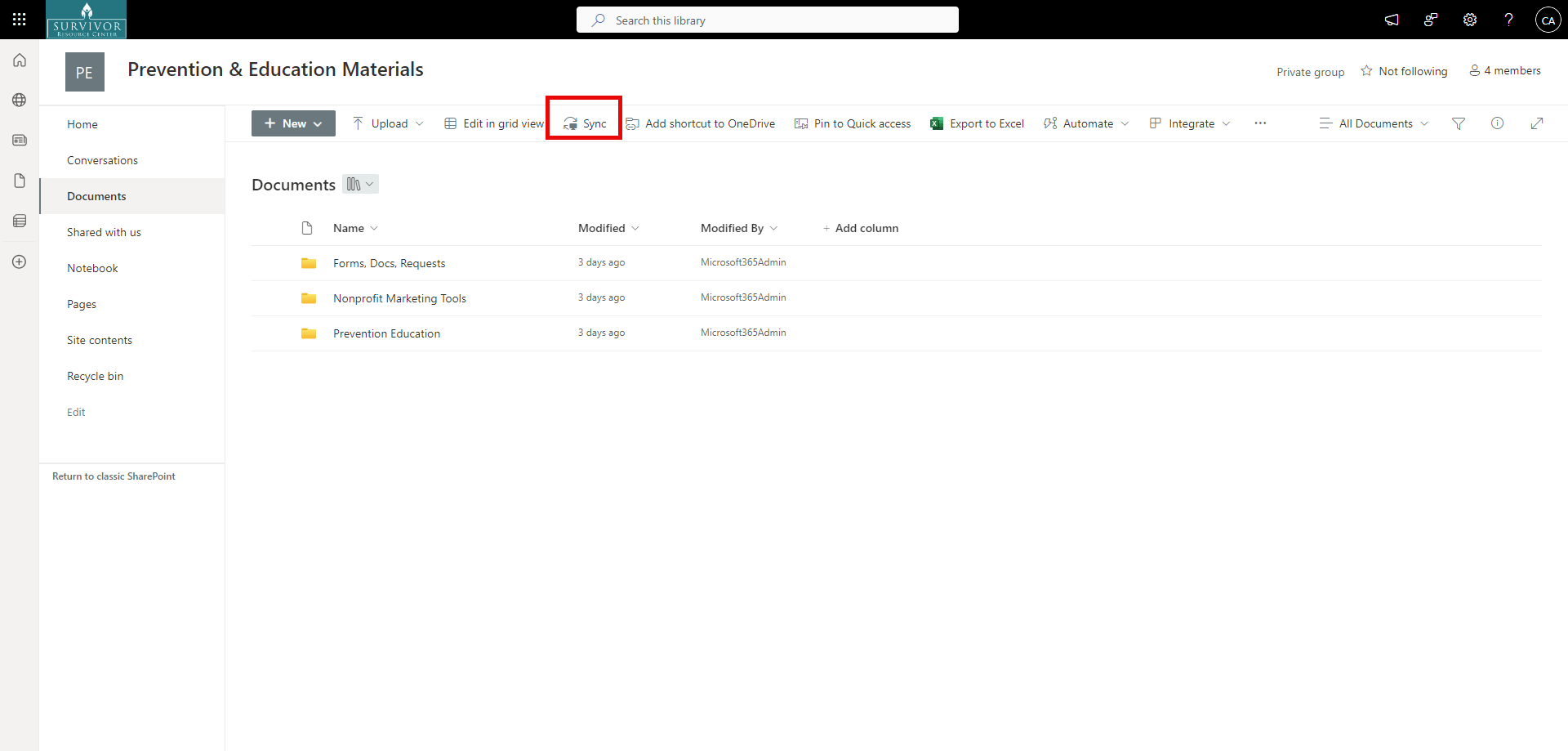
- allow open in sharepoint
-
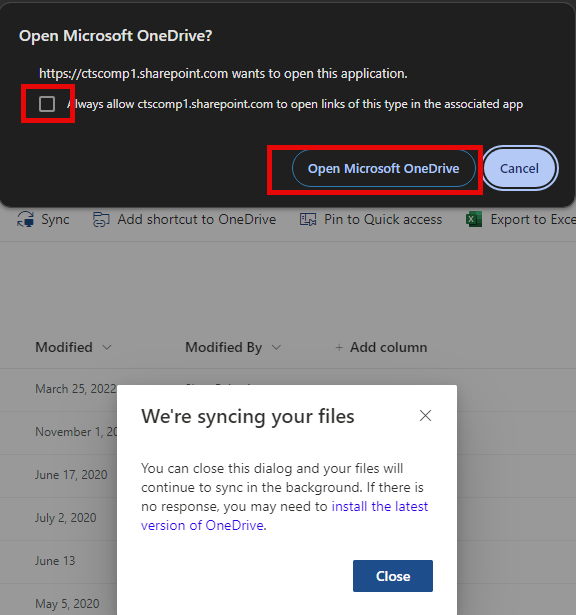
- Check the box that says "allways allow"
- In your file explorer you will find an organization tab
-
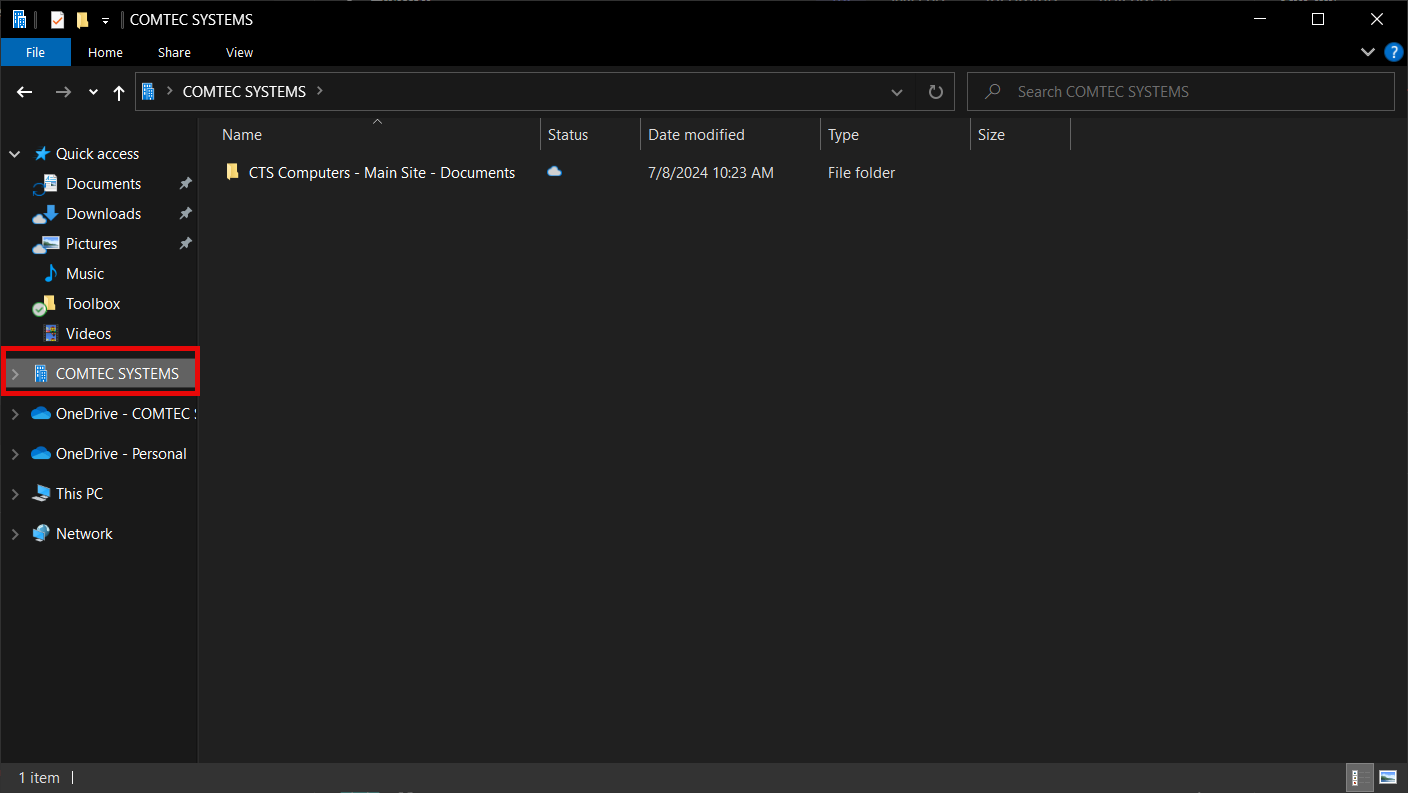
- this folder will contain all your files.
- For information on what the icons mean look here https://support.microsoft.com/en-us/office/what-do-the-onedrive-icons-mean-11143026-8000-44f8-aaa9-67c985aa49b3